Simulation folder cleaner
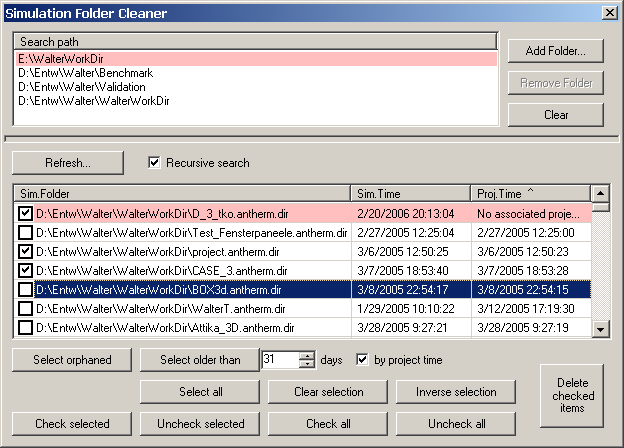 The
simulation folder cleaner assists you by removal of
folders
storing intermediate simulation results created by AnTherm. During every
calculation large amounts of tentative data is written to
simulation results folder created for each
project to speed
up future repeated evaluations.
The
simulation folder cleaner assists you by removal of
folders
storing intermediate simulation results created by AnTherm. During every
calculation large amounts of tentative data is written to
simulation results folder created for each
project to speed
up future repeated evaluations.
You shall remove these intermediary data from your disc regularly to save space.
The data can be recreated in full from the data stored within respective project
file at cost of some additional calculation time.
Using that cleanup tool consists of three steps:
- Identify directories (potentially) containing simulation results folders to search for.
- Select and mark for removal particular simulation results folders.
- Actually delete folders marked for removal.
This tool can be requested from the menu Tools.
Remark: This tool is used to manage the
list of folders known to AnTherm as containers of
simulation results folders updated
on each calculation run.
Important: During initial display of the window folders known to AnTherm
are not searched automatically - the Refresh button will blink in short
intervals. Please press the Refresh button to initiate the search - the application will block and show wait cursor
during this period. Actually, the search process cannot be interrupted indeed.
Remark: If the number of days passed since the last invocation of this tool is above the number set by the application setting "Simulation Folder Cleanup (Reminder)", then on the next application start-up a reminder message will be shown.
Identifying folders potentially containing simulation results folders (search folder names)
Top part of the window shows the list of directories to be later searched for simulation results folders. Initially the list shows folders known to AnTherm as containers of such simulation results folders which is stored within the application settings file and updated on each calculation run.
| Search folders | Displays the list of directories expected to contain
simulation results folders . Click onto an item to select it for eventual removal. Multiple selections are supported (use Ctrl- or Shift- key combination) Remark: Inaccessible directories are highlighted in red - you shall eventually consider removing them manually from the list. |
| Add... | Will expose the directory browser helping you in selecting an existing folder to add to the search list |
| Remove... | Will remove selected items from the search list. Remark: Removing an item from the list will not delete that directory. |
| Clear | Will remove all items from the search list. Remark: Removing an item from the list will not delete that directory. |
Important: The search list resembles the application setting "Known simulation folder containers" which is currently edited in this tool.
Searching for simulation results folders
The central part of the window displays the list of folders found during the search and provides the means for marking them for removal also.
On every change to the search list the application will search for
simulation results folders in directories specified (actually only folders
added to the search list will be searched to improve performance).
Remark: Searching directories might last for several minutes - the
application will block and show wait cursor during this period.
Remark: The search cannot be interrupted.
| Refresh... | Will execute full search within all
search paths. Remark: On each change to the search list the search is executed automatically. |
| Recursive search | If marked, the search will include folders specified in the
search list and all subdirectories of these folders. Remark: If the search list contains paths which are contained within the other some items found will be shown duplicate - this has no general impact on function of the tool currently. |
| List of simulation folders | Displays the list of
simulation results folders found during the search in
search folders
together with its modification time (time of last calculation) and the time the
project file was last written (also time of latest evaluation). Click onto an item to select it. Multiple selections are supported (use
Ctrl- or Shift- key combination). Remark: Orphaned simulation results folders (i.e. those lacking their associated project file) are highlighted in red and are automatically marked for removal. |
Selecting and marking simulation results folders for removal
The bottom part of the window provides the means for selecting and marking items for removal and deleting them finally.
| Selection buttons Remark: Selection does not mark items for deletion, its supports it only. |
|
| Select orphaned | Will select orphaned simulation results folders only (i.e. those lacking their associated project file) |
| Select older than | Will select simulation results folders by either their simulation time or the project time |
| days | Number of days. Only folders older than number of days will be selected |
| by project time | Selection of old folders is done by comparing the time the project file was last written (also time of latest evaluation) by default. If not marked (unchecked) the last simulation time will be used. |
| Select all | Will select all items. |
| Clear selection | Will remove the selection from all items. |
| Inverse selection | Will reverse the selection on every item (those selected will become unselected and vice-versa). |
Marking for removal buttons Remark: Marking items for deletion does not remove items yet. |
|
| Check selected | Will mark selected items for removal. |
| Uncheck selected | Will remove the deletion mark from selected items. |
| Check all | Will mark all items for removal. |
| Uncheck all | Will remove the deletion mark from all items. |
Final Removal |
|
| Delete checked items... | Will start the process of irrevocable removal of items
checked. You will be asked to confirm the request. If errors occurred during the actual removal process a dialog massage will
show the error report after the process has been finished for all items
marked for removal. Items deleted successfully will be removed from the list
also. Items in error will stay marked in the list.
Warning: The removal process cannot be interrupted nor it is
reversible. |
KnownSimulationFolderContainters (application setting)
On each evaluation execution (and any potential calculation) AnTherm will add the parent directory of the project file (and thus the parent directory of the simulation results folder too) to the application setting "KnownSimulationFolderContainters". This provides the notion of folders being potential containers of simulation results folders and is retained between program executions (stored within the application settings file).
The setting "KnownSimulationFolderContainters" is not managed within application setting window but within this "Solution Folder Cleaner" here. Folder names are shown as "Search folders" within this tool.
Important: When the window of this tool is closed the application setting will receive contents of the list as entered and shown. This tool provides the only means to remove directories from that list (or add items to it) manually.
Heuristics used to identify simulation results folder
The application uses following heuristics to identify a folder as an AnTherm's simulation results folder:
- The name of the folder ends with „.dir“.
- Following files exist within that folder at least:
C.dat, dim.dat, I_.dat, J.dat, K_.dat, L.dat, L_.tmp, LS.tmp, N.dat, ROOMS.dat, S.dat, S_.dat, xyz.dat
See also: Working with files, Settings file AnTherm.exe.Settings.xml