Transforms (Rotate, Mirror, Translate, Stretch, ...) window
The window Transforms combines operations of Rotation, Mirroring, Translation and Stretching applied to elements,
The input of X, Y, Z coordinates of the point defining the transformation is common to both functions.
 |
Undoes (reverts) the latest action(s) in the given
editing context or Redoes (reapplies) the action lately undone in the given context. |
See also: Element Editor, Context menu of element processing, Element selection window
Translate window
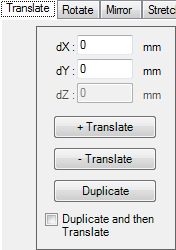 The
Translate window allows translation of one or many
elements (selected the
element list) by
specific distance (dX,dY,dZ).
The
Translate window allows translation of one or many
elements (selected the
element list) by
specific distance (dX,dY,dZ).
The window Translate can be called from the context menu of element processing (a sub menu Translate).
| + Translate | Translates one or many elements (selected the element list) by specific vector (dX,dY,dZ) |
| − Translate | Translates one or many elements (selected the element list) by specific vector (−dX,−dY,−dZ) |
| Duplicate | Inserts a copy of currently selected element(s) into the
element list. Remark: Holding SHIFT-key while that button is depressed will additionally swap coordinates of the duplicate.
If several elements are selected their copies are appended to the end of
element list retaining their order. |
| Duplicate and then Translate | If this checkbox is marked, "Duplicate" is executed prior to
each "Translate". The translation is then applied to the copies (duplicates)
of elements selected earlier. Remark: The functionality of "Duplicate and then Translate" provides a basis for the entry of complex components, especially those representing sloped constructions. |
 |
Undoes (reverts) the latest action(s) in the given
editing context or Redoes (reapplies) the action lately undone in the given context. |
The translation is applied equally to all elements selected from the element list. Is no elements are currently selected both buttons "+ Translate" and "− Translate" are inactive.
Remark: Repetitive combinations of "+ Translate" and "− Translate" can be used to revert translations.
Remark: Z-coordinates of elements in 2D or Layered 3D projects are calculated from layer's thickness. Therefore the input field dZ is inactive in such projects.
See also: Element Editor, Context menu of element processing, Element selection window, Stretch window, Rotate window, Mirror window
Rotate window
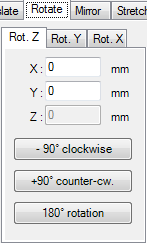 The window Rotate allows rotations of one or more
element(s) selected from
element list.
The window is opened from the
context menu of element
processing (submenu Rotate).
The window Rotate allows rotations of one or more
element(s) selected from
element list.
The window is opened from the
context menu of element
processing (submenu Rotate).
|
The rotation is applied equally to all elements currently selected in the element list. If there are no elements selected all Rotation buttons are set inactive.
Remark: Rotation in Y or X plane is available only in 3D projects.
Remark: Element rotation are done only in 90 degrees steps to keep the orthogonal structure of the input model.
Remark. To rotate elements of belonging together it is advised to assign them to a group. This allows for later selection from context menu of element processing by group name easily.
See also: Element Editor, Context menu of element processing, Element selection window, Translate window, Stretch window
Mirror window
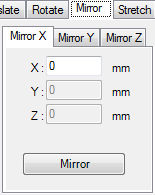 The window Mirror allows mirroring of one or more
element(s) selected from
element list.
The window is opened from the
context menu of element
processing (submenu Rotate or Mirror).
The window Mirror allows mirroring of one or more
element(s) selected from
element list.
The window is opened from the
context menu of element
processing (submenu Rotate or Mirror).
|
The mirroring is applied equally to all elements currently selected in the element list. If there are no elements selected all Mirror button is set inactive.
Remark: Mirroring by Z plane is available only in 3D projects.
Remark. To rotate elements of belonging together it is advised to assign
them to a group. This allows for later selection from
context menu of element
processing by group name easily.
See also: Element Editor, Context menu of element processing, Element selection window, Translate window, Stretch window, Rotate window
Stretch window
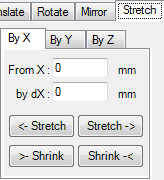 The
Stretch window allows stretching (extending, lengthening) of one or many
elements (selected the
element list) located
on one side of specified coordinate by
specific distance. By entering negative distance the effect of "shrinking"
(shortening) elements can be reached.
The
Stretch window allows stretching (extending, lengthening) of one or many
elements (selected the
element list) located
on one side of specified coordinate by
specific distance. By entering negative distance the effect of "shrinking"
(shortening) elements can be reached.
The window Stretch can be called from the context menu of element processing (a sub menu Stretch).
| By X | Selects stretching operation in X direction. |
| By Y | Selects stretching operation in Y direction. |
| By Z | Selects stretching operation in Z direction. Remark: Not available for 2D and 3D-Layered projects. |
| Translates points of one or many elements (selected the element list) which coordinate values are larger then (are located right to) the From-Entry by specific interval by | |
| Translates points of one or many elements (selected the element list) which coordinate values are smaller then (are located left to) the From-Entry by specific interval by | |
| Translates points of one or many elements
(selected the
element list) which
coordinate values are larger then (are located right to) the From-Entry by
specific interval |
|
| Translates points of one or many elements
(selected the
element list) which coordinate values are smaller then (are located left to) the From-Entry by
specific interval |
|
 |
Undoes (reverts) the latest action(s) in the given
editing context or Redoes (reapplies) the action lately undone in the given context. |
The shift is applied equally to all elements selected from the element list, but only restricted to coordinates located on one side of the From-Input value. If no elements are currently selected buttons are inactive.
Remark: Repetitive combinations of "+ Interval" and "− Interval" (in that order) can be used to revert the operation.
Important: Using negative "by" value will in most cases result in irreversible result!
Remark: Z-coordinates of elements in 2D or Layered 3D projects are calculated from layer's thickness. Therefore stretching in Z direction is inactive in such projects.
See also: Element Editor, Context menu of element processing, Element selection window, Translate window, Rotate window, Mirror window